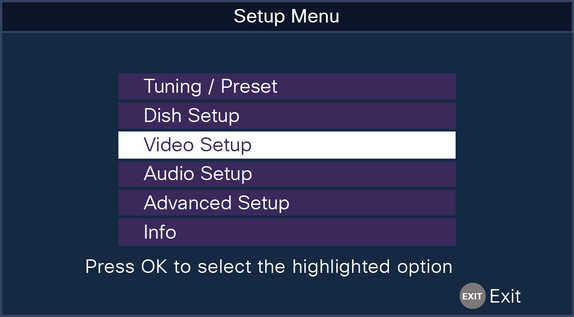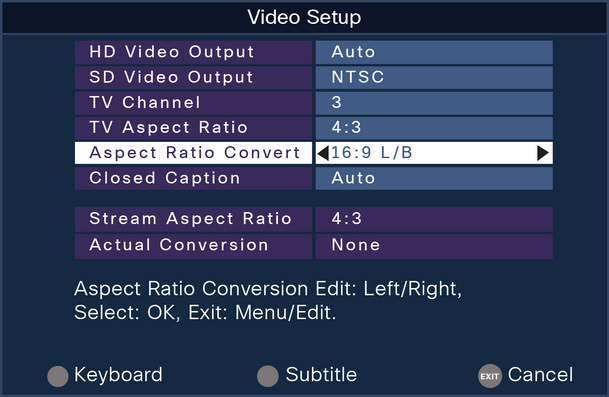Content found in this wiki may not reflect official Church information. See Terms of Use for more information.
Optimizing Satellite Receiver
Changes have been made to the Church’s satellite network to improve the video quality in meetinghouses. You may get a better viewing experience if you adjust the video settings for the satellite receiver and projectors or monitors using the composite or RF outputs on the receiver. Because video distribution equipment in meetinghouses varies from site to site, it is not possible to provide a single set of programming instructions to optimize picture quality for all meetinghouses. Below is the recommended configuration for sites that have standard Church display hardware.
TASK: CHANGING CISCO D9865 SATELLITE RECEIVER SETTINGS
*The following settings do not apply to the Africa West and Africa Southeast Areas. Receiver settings in these areas have been optimized and require no additional changes.
1. Press the Menu button on the front panel of receiver.
2. Press the down arrow button, highlight Setup Menu, and press the Select button.
3. Select Video Setup.
4. Make the following changes to the Video Setup menu:
- HD Video Output = Auto
- SD Video Output = NTSC
- TV Channel = No change required (will be either 3 or 4)
- TV Aspect Ratio = 4:3
- Aspect Ratio Convert = 16:9 L/B
- Closed Caption = Auto
*Use the arrow buttons on the front panel of the receiver to highlight a selection, then press the OK button to edit the setting displayed. Using the left and right arrow keys, change to the appropriate setting and then press the OK button again to save the change. Repeat this procedure for each field that requires a change.
5. The Video Setup screen should now look like this. If it does, press the Menu button on the front of the receiver until you completely exit the menu.
If you have questions about this process, please contact the Global Services Department at 1-801-240-4357.