Content found in this wiki may not reflect official Church information. See Terms of Use for more information.
Firewall Activation on CNM
> Meetinghouse Technology > Meetinghouse Networking
These are instructions for the activation of the Standard Meetinghouse Firewall solution using Church Technology Manager (CNM).
Firewall Activation Steps:
1. Log into https://cnm.churchofjesuschrist.org.
2. The CNM dashboard homepage will display all the buildings assigned to your stake.
3. Select the desired property by clicking on the property name. If this is a new property that is not yet in the Church property management system you can add a temporary property to your stake and then re-assign the network to the real meetinghouse when it becomes available in CNM.
NOTE: For CNM users that are not Stake Technology Specialists, you can search for the property using the Search option in the upper right-hand corner of the CNM homepage.
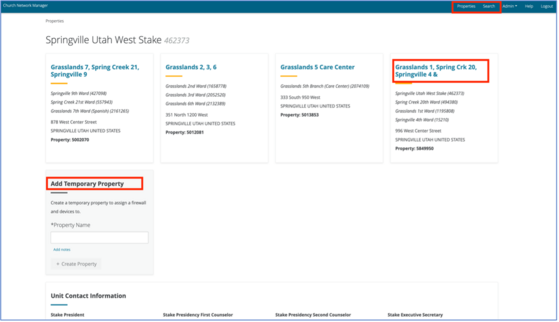
4. Click on + Add Network
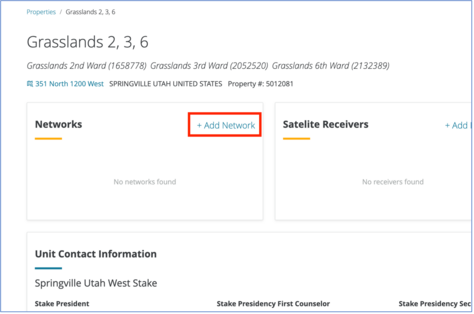
5. Adding the Network
- Select the Network Configuration. (Password not needed for a Meetinghouse)
- Enter the Serial Number of the Firewall that you are adding
- Give the Network a name (some buildings may have more than one network)
- Click Add Network at the bottom of the page
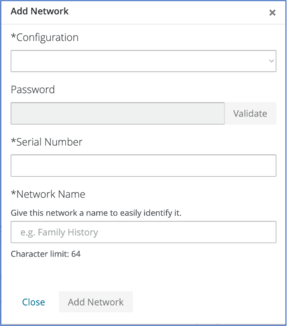
6. If you receive an error message during this process then call the GSD with the Firewall Serial Number and error message detials.