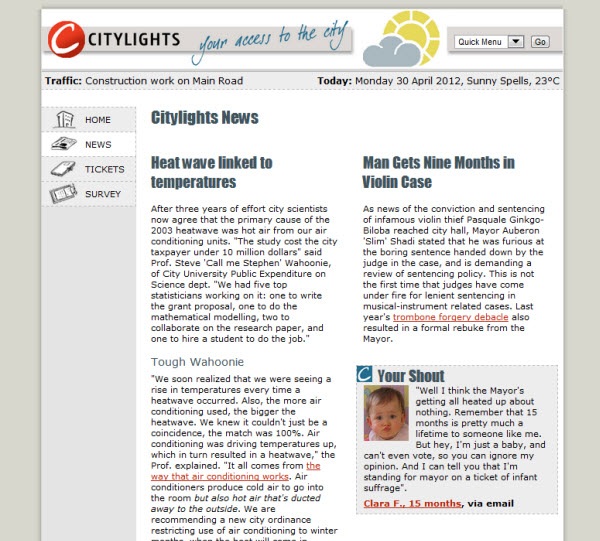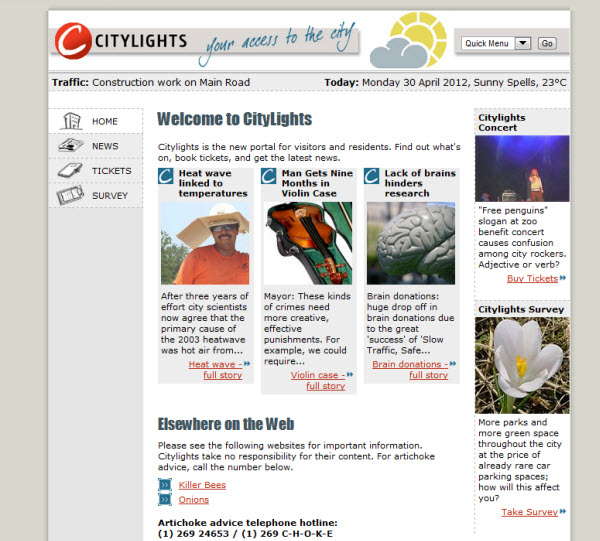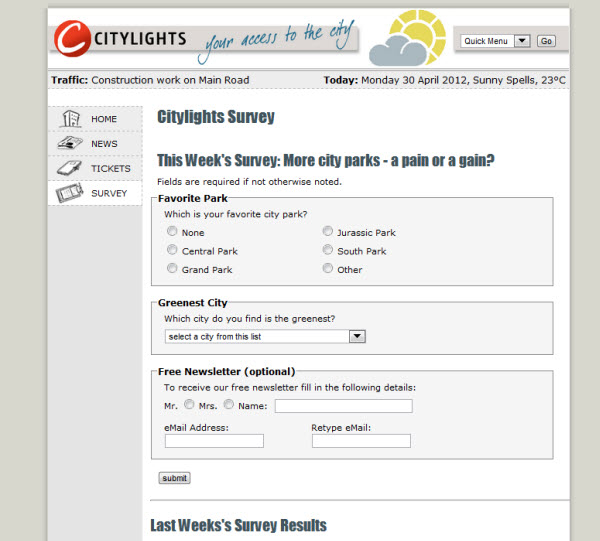Content found in this wiki may not reflect official Church information. See Terms of Use for more information.
Testing for Accessibility
In the words of Tim Berners-Lee, director of the World Wide Web Consortium (W3C), “The power of the Web is in its universality. Access by everyone regardless of disability is an essential aspect” (W3C Web Accessibility Project, 2011).
Tech wants to ensure the content found on ChurchofJesusChrist.org is accessible to everyone. An estimated 20 percent of people have disabilities. While their specific challenges may not impede Internet access, disabilities do affect this for tens of thousands of people.
Simplicity
It’s very tempting to fill your site with animations, graphics, videos, rollover buttons, and a variety of other bells and whistles. Animations will distract visitors with autism and ADHD and, in extreme cases, may actually cause seizures. Small print or unusual fonts will overwhelm the elderly and those with reading challenges. Pages with difficult-to-find menus and links are frustrating to navigate.
Accessible sites have at least four design elements in common: They are relatively simple in design, have good quality text, embed keyboard functionality, and permit visual and audio accessibility. There are other aspects of accessibility, but these four should be the priority.
Visual Simplicity
Test for simplicity by examining your page.
- Are foreground elements easily distinguishable from the background?
- Are all page elements necessary?
- Could some information be moved to other locations?
- How long does it take a new visitor to find links and navigation buttons?
- If the font is increased in size, how does it impact the page organization and sizing?
- Are different elements easy to distinguish when viewing the page in grayscale?
A sample site, Citylights, from Web Accessibility Initiative, demonstrates many of these principles, so I'll use it as an example. The plain background makes text and graphics easy to distinguish. The page is simple and uncluttered by extraneous design features. Links are easy to see. The font is large and available white space allows for enlarging. Changing from color to grayscale will not have a significant impact on the visuals.
Text Accessibility
Text accessibility is another matter of simplicity.
- Avoid words with many syllables or complex sentences that must be reread to be understood.
- Try to present information in a consistent and logical manner.
The example above shows how information is provided clearly and concisely.
A good test for text accessibility is to read every word aloud very slowly or listen as the computer reads. If you can’t remember the beginning when you reach the end, those with cognitive disabilities will have a similar problem. Information may need to be presented in smaller chunks. Try this with the site shown below to see how clearly the content is worded.
Alternative Text for Visuals
Those with visual disabilities require equivalent alternative text to describe pictures and images. Alternative texts appear where the photos are describing what the photo is about. It is helpful to those who have turned images off due to limited bandwidth or mobile devices. Use a graphical user interface (GUI) browser such as Firefox, Internet Explorer, or Netscape Navigator and turn off the images. Listen to the verbal description to make sure it is an adequate description of the image.
Alternative Text for Audio Files
Those with hearing impairment will be unable to access audio files such as music or podcasts. The visually impaired may need audio descriptions of videos. Each may also require alternative text in the form of a transcript. If your video or audio information is presented sequentially, check the timing to make sure one element does not overlap another.
A GUI browser may also be used to test audio and video accessibility. Turn the sound off and check the text equivalent for these elements.
Keyboard Functionality
Some visitors with physical disabilities are unable to use a mouse to navigate. Keyboard functionality makes your site well accessible to those who must use speech input or other assistive technologies. For a site with a form this is best tested by tabbing through the page to evaluate navigation difficulty. Ensure the cursor jumps in the right order. This site allows users to tab through the form in an orderly manner so that survey questions may be answered. For websites that do not have forms, ensure the arrow key will work to scroll down the site.
There are several free tools available to check your site’s accessibility and reduce the need for manual testing. W3C has a complete list available at http://www.w3.org/WAI/ER/tools/.
People with disabilities around the world deserve a chance to access the Church site and related apps. By checking your work for accessibility, you allow them to learn more about their callings, Church organizations, and the Gospel of Jesus Christ.