Content found in this wiki may not reflect official Church information. See Terms of Use for more information.
Stake Kindoo Manager Instructions
Meetinghouse Access > Kindoo Overview > Stake Kindoo Manager Instructions
Kindoo Introduction
Kindoo is an electronic building access solution that allows authorized users to unlock a building using their smartphone instead of a physical key or fob. Using this type of system improves the security of our meetinghouses. Members and guests can be granted temporary access making buildings more accessible. Access is controlled by the stake Kindoo manager. Stakes can still have physical keys in case of emergency.
See Accessing Meetinghouses with Kindoo (https://tech.churchofjesuschrist.org/wiki/AccessingMeetinghouseswithKindooMembersandGuests) for more information on using the Kindoo app to access church buildings.
Stake Kindoo Manager Responsibilities
The stake Kindoo manager is the stake building representative or another individual that the stake president assigns such as a stake clerk, building scheduler or stake technology specialist. He or she will manage building access for the stake in the Kindoo application. Additional individuals can be assigned as a manager in the Kindoo system.
As managers can grant or remove anyone in the stake in the Kindoo application it is recommended that Kindoo be managed at the stake level. Other managers should be supervised by the stake Kindoo manager. The stake Kindoo manager could have a backup and stake building schedulers could be given the assignment of granting temporary access. Having multiple managers makes it challenging to manage the licenses and across the stake. Each additional manager should know how many user seats they can use to grant temporary access and the individuals they have assigned to those seats. For example, if a stake only had 10 extra user seats and it had five wards, the stake Kindoo manager could inform the other managers that they only have two extra users seats available to use for guests.
Instructions on granting user access as well as details about who receives automatic access can be found below.
How does Kindoo access work?
Instead of keys or fobs, Kindoo has licenses or user seats that grant users access to buildings in their stake. Kindoo user seats are permanently tied to a specific Kindoo stake site. They are purchased by the FM group for a stake and do not expire.
For the Church, each agent stake is set up as a site in Kindoo. Members of that stake who are assigned a license (user seat) can be granted access to any building in the stake but not to buildings outside of their stake. Individuals that need access to buildings in multiple stakes would need a user seat or license for each stake as they are not transferable from one stake to another.
Only one person (email address) can be assigned to a user seat at a time. Once the user seat is assigned, it is reserved until it is revoked or expires (for temporary users). For example, if a stake had a total of 100 user seats and 90 were assigned, the Kindoo managers would have 10 user seats available to use to grant temporary guest access. If six user seats are assigned on Monday for use on a Saturday morning. Only 4 user seats would be available until those assigned user seats expire.
User seats are purchased by the FM group. Each stake starts with an initial allocation based on the number of wards or branches in a stake and the callings the stake president approves for access. All user seats are assigned at the stake level. Additional user seats may be requested by the stake president to the FM. As user seats are permanent and cannot be refunded, they should be added only when necessary. Before requesting more licenses, review dashboards and remove users that do not need access.
A Kindoo account can only be used on one device at a time. Members should not share their password with others so that they can access church buildings. Access should be requested through the stake Kindoo manager(s). If a member’s account consistently switches between devices, their access may be revoked.
Granting Access
Access is granted through the Kindoo mobile app or desktop version (https://web.kindoo.tech/).
Synchronized Callings
Kindoo can be synchronized with member calling data based on information in Leader and Clerk Resources (LCR). As callings are updated in LCR, members will gain or lose access to Kindoo automatically for the buildings they are assigned. When a calling is enabled, it applies to all relevant units within the stake. For example, enabling “Technology Specialist” will automatically assign licenses to everyone with that calling in all wards and branches. Members with stake callings receive access to all buildings in the stake. Ward callings receive access to only the buildings they are assigned. Synchronized callings can receive either “Always” (24/7 access usually given to the stake presidency and bishoprics) or “Limited daily” (5AM-11PM access).
The stake president determines which callings should receive automatic access for their stake. They provide the list to the Facilities Manager who updates the list of callings in a separate Church application. Before the calling synchronization is turned on the FM can provide a report of the members that will receive access. Callings are enabled across all units in the stake and cannot be customized to individual units. If the stake does not want all individuals with a calling to have access, do not enable that calling and grant access manually. The stake can also choose to synchronize access with a calling and then afterwards remove the access for a specific individual.
If the stake does not synchronize callings with LCR, access will need to be managed manually for all members in the Kindoo application.
Manually Granted Callings
After the callings are synchronized the stake Kindoo managers will need to manually add members to Kindoo who are not on the synchronized callings list. Some callings where this may apply include:
- Primary activity day leaders
- Athletic directors
- Technology specialists
- Accompanists
- Advisors
- Full-time missionary companionships are granted access manually using the teaching area email. (see the section “Granting Local Full-time Missionaries Access)
- If a member needs access to buildings in more than one stake, they need to have a license to each stake.
Guest Access
Some members may require short-term or temporary access that are not on the list of those who are automatically granted access. Below are some examples of individuals that may need building access. These individuals will need to be granted access manually by the stake Kindoo manager. These types of users are defined as temporary or guest users. Temporary users fill a user seat from the time that they are granted access until their access expires or is revoked. A best practice is to assign these the week that they need access to avoid running out of licenses.
- Members or guests needing access for a series of events
- Self-reliance courses
- Youth basketball practices
- Weekly community volleyball nights
- Members or guests needing to unlock a meetinghouse for a single activity or event
- Wedding receptions
- Family parties
- Blood drives
Granting Access in Kindoo
These steps can be done through the mobile app or on a computer at https://web.kindoo.tech/. Before granting access, inform members that they will be receiving a Kindoo invitation to prepare them to receive the invitation to create a Kindoo account.
Add a User to Kindoo
- Click the house icon to see your stake.
- Click the stake you want to give the individual access to.
- Select Users. The app will display a list of authorized users for the stake.
- At the top of the screen, click on Add Users.
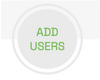
- Select Add a Single User.
- Check that there are user seats available. (See the identifying available user seats section for more information.)
- Enter the email address of the user. This should be the user’s email address tied to their membership record.
- The user role should be Guest.
- Toggle the field "Temporary user" if the person's access should expire after a certain date. Complete the section specifying when their rights should be activated and expire. Note that the individual will still use a user seat until their access expires and they are removed from the system.
- Put in a description of who the user is. We recommend this naming convention: [Unit Name] - [Calling Name]. Example: Redmond 1st Ward – Bishop.
- Click Save. The email invitation will be sent to the user.
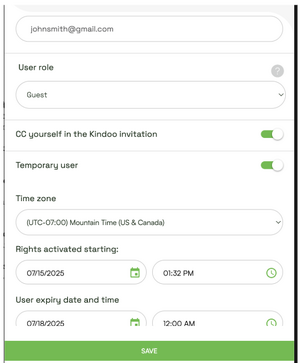
- If the user you are inviting does not have a Kindoo account, Kindoo will confirm that you want to invite them to Kindoo. Click OK.
- When asked if you would like to define the access rights for the user. Click Yes.
- To assign an existing access rule to the user, select Access Rule and click Next. Select the access rule(s) that will allow this user to access the correct building(s) and door(s). Access to specific entry points and times can also be entered manually or additional access rules can be created. Usually guests can just use the standard Limited Daily access for a building rather than setting up a custom access rule.
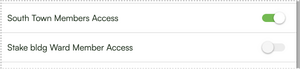
- Click Save and select the back arrow in the upper-left corner to leave the screen once you have confirmed everything looks accurate for this user. The system will send the user an invite from Kindoo.
Identifying Available User Seats
When adding users, keep in mind that there are a limited number of user seats for each stake. Only give access when needed. As soon as a user is created (even if the date they have access is in the future), that user occupies a user seat. Until that access expires (which can be set when creating the user), that user seat can't be used for another user.
When adding users, you can see how many user seats are assigned and how many are available.

Example showing the number of user seats in a stake.
An error will display if there are no seats available. If the stake starts running out of user seats, first review the Kindoo usage reports and see if any users can be removed. Stakes with multiple Kindoo managers will need to coordinate so the stake does not run out of user seats.
Check to see if there are any users that have not accepted the Kindoo invitation that could potentially be removed. In the Users menu, look for users that have the “Resend Email” link. These users have not accepted the Kindoo invitation and could be removed.
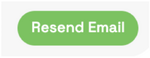
To see all users and when they were invited in a spreadsheet, click “Export to CSV”.
In the Dashboard screen, you can see the number of users that did not accept the invitation, didn’t login, and haven’t opened a door. Click “Export to CSV” to see a list of names.
Remove a User’s Kindoo Access
This will remove access to the KINDOO system and will make the user license available for another user.
- Tap the site (stake) name
- Select “Users” from the menu.
- Search for the user.
- Tap “Remove user”
- When prompted, confirm the change. The user will be removed from the stake user list and the license can be allocated to another user.
Access Rules
An access rule specifies when a user is able to access a specific building and which door(s) they can access. Access rules are created by default for those with synchronized callings.
Kindoo has three different types of access rules.
- Always: These individuals will always be able to enter the building.
- Example: Redmond Bishop - Bishop can always enter the Redmond Ward Meetinghouse 24 hours a day, 7 days a week.
- Example: Redmond Stake 24/7 - Stake leadership that can have access to all buildings in the stake at all times.
- Weekly: Times on one or more days of the week are specified. Usually this will be assigned to members with callings that need access to the building regularly.
- Example: Redmond Limited Daily Access - Member can enter the Redmond Ward Meetinghouse between 6:00 a.m. and 10:00 p.m.
- From-To: Access for a specific period of time. This would be an access rule for a guest or temporary user that can be set up when the user is created just before the event where access is needed.
- Example: Single-Day Event (for example: a wedding or a blood drive) Users can enter the meetinghouse on Saturday, February 11 between 9:00 a.m. and 9:00 p.m.
Most individuals should be able to use the Always or Limited Daily default access rules that are setup for those with synchronized callings. If additional access rules are needed they should only be created by the stake Kindoo manager. Too many access rules can be confusing and unnecessary. Avoid creating more access rules than are needed.
Access rules does not affect the number of user seats available. If an individual is assigned an access rule for only certain times of the day they continue to use that user seat until their access expires or is revoked.
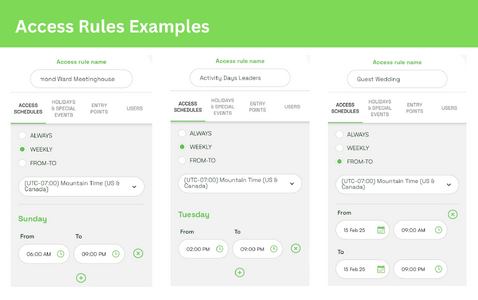
Create an Access Rule
To create an access rule, follow these steps:
1. Log in to the Kindoo mobile or web app.
2. Click the Home icon at the bottom of the screen and select the Stake/Site you want to add an access rule for.
3. Click Access Rules.
4. Click Add Access Rule at the top of the screen.
5. Put an access rule name at the top of your screen (for example: Red Church General Member Access).
6. Under Access Schedules, select how you would like to put in the time periods users are allowed access.
- Weekly: Some users, like activity days leaders, may need access every week on a certain day. Select Weekly to allow access on a certain day each week.
- From-To: Select this option for single-event access for events like weddings or blood drives.
7. Click on the Entry Points tab and select the doors you want guests to access with this access schedule.
8. Assign users to an access rule through the user profile or the access rules screen.
- From the access rules screen: Click on the Users tab and toggle the switch on a previously created user’s record to add them to this access rule.
- From the user’s profile: Click Add Access Right at the top of the page. Select the access rule you want that user to have.
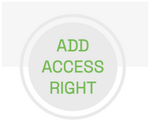
9. Click Save.
Add Access to an Additional Building for a User
Some ward leaders may need access to more than one building. For example, a ward mission leader may need access to the stake center for the baptismal font. To add access to another building:
- Tap the site (stake) name. Tap “Users”
- Search for the user and tap the 3 dots near their name.
- Tap the “ADD ACCESS RIGHT”
- Select “Access Rule” and tap “Next”.
- Select the additional building schedule(s) and tap “Save”.
Adding Users in Bulk
You can add users in bulk by following the prompts in the Kindoo website (https://web.kindoo.tech/). You should communicate with the members in advance to prepare them to receive the invitation.
When adding users in bulk, all users are assigned the same access rule.
- Tap the site (stake) name.
- Select “Users” from the menu. You have 2 options:
- Type up to 50 email addresses separated by commas. All entries will have the same description, so we recommend using option ‘b’ instead.
- Upload a CSV file (max 50 users) with email and description fields for each user. You can download an example CSV template when selecting this option.
- Follow the guided steps to complete the process. Download the .CSV template, enter the user data, and then upload it.
- Each user will receive an invitation email.
Reports can be run in Leader and Clerk Resources (LCR) to gather email addresses. Create separate .CSV files for each access rule you have specified so that you can apply the access rule to the group. For example, you would include all of the member access for a particular building in the same file and the leader access in a separate file.
Bulk Adding or Changing Access Rights
You may need to make a bulk change to a group of users. Examples may include moving a ward from one building to another, adding access to an additional building, etc. The “Bulk Upload Users” feature includes a toggle option on the upload screen called, “Replace existing access rights”.
- When this toggle is ON: Access rights of existing users will be completely replaced with the new uploaded access rights.
- When this toggle is OFF: The new uploaded access rights will be added to the existing access rights of an existing user.
Granting Local Full-time Missionaries Access
The stake president determines missionary access to buildings. Each stake Kindoo manager will need to reach out to the missionaries serving their stake and give them building access. Every teaching area for missionaries has a teaching area email. The teaching area emails include the unique number for the teaching area. Example: 123456789@missionary.org. Add the missionary area email as a Kindoo user and select the appropriate access rule. Only one missionary in each area will use the Kindoo app. This is the email that should be associated with access to the buildings. Missionaries will log in to Kindoo using that email instead of having to transfer Kindoo access every transfer. The local missionaries know their individual teaching emails and can give you the specific email to add.
When missionaries transfer, the new missionaries will log into Kindoo using the area email address and will automatically have access to their buildings. You do not need to update missionaries unless an area is closed or a new area is created.
Troubleshooting
Resending the Invitation Email
If a user has not accepted the email invite to join Kindoo, there will be an option next to the user’s name to resend the invitation email. Simply click on that button to resend the invitation.
Further Troubleshooting
See the Kindoo Troubleshooting page.
If you need further support please contact the Global Services Department or submit a FIR.
Frequently Asked Questions
How do I give members access for ward building cleaning?
If members assigned to clean the building do not already have a user seat, you can assign members a temporary user seat the week they will clean the church. Do not add users too far in advance as those user seats will not be able to be used by others until that access expires.
How do we request more user seats?
User seats are permanently tied to a stake and cannot be refunded or returned. Before requesting additional seats, review the Dashboard in Kindoo and determine if you have users that have not used their account or no longer need access.
If additional user seats are still needed the stake president should contact the facilities management group.
Can a stake have more than one manager, such as building or ward managers?
As the user seats are managed at the stake level, it is recommended that a stake have one primary Kindoo Manager. This manager would be responsible for making any changes to callings that are not setup with automatic access. The stake presidency and bishoprics/branch presidencies can request access through the primary stake Kindoo manager when callings change. A backup Kindoo manager can be used when the primary manager is unavailable. This helps manage access and reduces confusion. The stake should consider setting up an approval process to help manage access.
If a stake has many requests for temporary access, a stake president may assign additional Kindoo managers to help manage the temporary guest access for meetinghouses. The stake-level Kindoo manager will need to ensure that he/she is coordinating with other managers to ensure that there are enough temporary user seats available at any given time. If additional managers are needed, consider assigning stake building schedulers to grant temporary access and specify the number of user seats they can use. While a Kindoo manager at the ward level may be more convenient for members, it would likely be more challenging to coordinate and they would have access to change any person’s access in the stake.
A best practice would be to have the bishop approve any callings that need a user seat for the duration of their calling that do not automatically receive access. Temporary guest access for short-term use could be determined by the building schedulers in coordination with the stake Kindoo manager.
How have other stakes managed requests for access?
To simplify the process of individuals requesting access, the stake Kindoo manager may wish to create a form that will collect all the data they will need from the individual. Request information such as name, email, ward, and when they need access. The ward leadership would fill out the form when a calling changes. If other individuals need temporary access they could email their Bishopric and the request would be forwarded to the stake Kindoo manager who can grant access.
See the image below for an example of questions you could put on a form.

If a building has more than one stake attending, the agent stake will manage access to the building. The FM group would purchase additional licenses (user seats) for the guest stake. The guest stake would coordinate with the agent stake Kindoo manager to gain access. If the guest stake is temporarily at the building, consult with the FM group as one door could be assigned to one stake and another door could be assigned to the other or two devices could be installed on one door.
How do the user seats transfer when a stake splits or when a building moves to a different stake?
If a stake splits, the new stake would need to be created as a Kindoo site and new licenses would need to be purchased for that stake. If the name of a stake is changing, it can be renamed in Kindoo.
If a building becomes part of a new stake, the FM would make adjustments to move the entry points to the new stake. Potentially additional licenses would need to be purchased if there are not enough licenses in the stake
How does someone access the building if they have a device without a data plan?
The individual could connect to the Church Wi-Fi before opening the Kindoo app to enter the building. If someone needs help accessing the Church Wi-Fi please contact a Ward or Stake Technology specialist.
Why does assigning a user for an event a month in the future use a user seat now?
As soon as a user is created in a Kindoo site, that user is taking up a user seat. In order to make sure that there are enough user seats available for those who need temporary access, please only create temporary users close to the time that they will need access. The user seat will continue to be occupied until that user is automatically removed from the Kindoo site when their scheduled access expires.
How do I setup sports groups that only need access certain days of the week?
If an individual is assigned a user seat they will take up a user seat even if they only use the building part of the week. They could be assigned a standard access rule such as limited daily access or they could be assigned a custom access rule.
Who can be given Kindoo access?
See the general handbook for guidelines on who can be given access to meetinghouses. https://www.churchofjesuschrist.org/study/manual/general-handbook/35?lang=eng&id=title27#title27
Difference Between Temporary User Dates and Access Rights Dates
Temporary User Dates
A temporary user takes up a user seat or user license as soon as the user is created until that user is removed from the Kindoo system, however, the user only has access rights during the defined date range.
- Before the temporary user activation date, the user exists on the site (because they were invited), but has no access.
- During the defined date range the user has access if the access rights or access rule allow.
- After the temporary user expiration date, the temporary user is automatically removed from the site, which frees a user seat.
Access Rights Dates
These dates specify when the user is allowed to access a specific entry point. Different entry points can have different date ranges manually assigned or through access rules.
How They Interact
A temporary user can only access entry points if the temporary user dates and the access rights dates overlap.
Even if the user access rights allow for access when the user is added to the Kindoo site, the user only has access if the user rights are in their active temporary period.
Example
A temporary user is granted access to Kindoo on Monday with access from Wednesday to Friday. If the access rule is setup to only allow access Thursday to Saturday the user would only have access on Thursday and Friday. The user would be removed on Friday when their temporary user dates expires. If the user had "always" access to a different door they would be able to access that door on Wednesday.
| Monday | Tuesday | Wednesday | Thursday | Friday | Saturday | |
| Access Rule Dates | Access rule starts | |||||
| Temporary User Dates | User added | Rights activated (no access) | User access begins | Temporary user access ends and user is removed |
Kindoo Terminology
Site
A site in Kindoo is equivalent to a stake which consists of multiple buildings and multiple electronic doors at those buildings.
KIN
An electronic device installed on doors throughout the stake. The KIN receives commands from the Kindoo application to unlock doors. There is one KIN device for each managed door and each KIN has a unique name.
Access Rule
Defines which doors may be unlocked by members and what times those doors are available. Each meetinghouse has its own access rule to permit access for ward members meeting in that building. There is also a stake-wide access rule to permit stake leaders to enter all buildings in the stake.
Users
An authorized Kindoo App user. All members (except the stake Kindoo manager) are defined as Guests. Guests can unlock doors based on the access schedule assigned to them.
User License/User Seat
Each Kindoo user requires a license. The licenses are purchased by the FM group and assigned per site (stake). Each stake receives a limited supply of user licenses to distribute among ward and stake leaders. The licenses never expire and may be transferred from one user to another (e.g., when a calling changes).